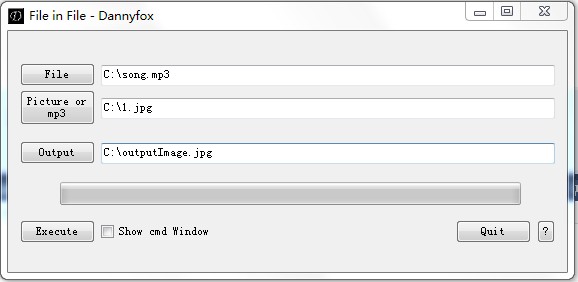
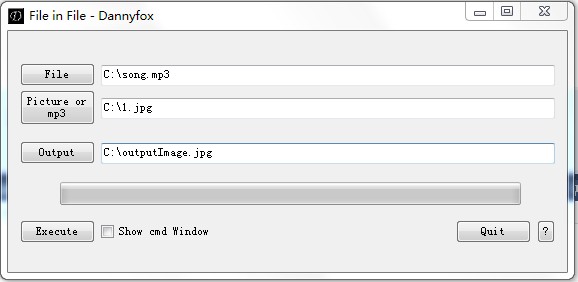
| Step 1. | Click on "File" button to select the file you want to hide or Drag the file onto the textbox beside it. (Compress the files before the process is recommended e.g. zip,rar,7z) e.g. "C:\song.mp3" |
| Step 2. | Click on "Picture or mp3" button to select the file you want to hide into or Drag the file onto the textbox beside it. (Image files are recommended e.g. jpg, png, bmp) e.g. "C:\1.jpg" |
| Step 3. | Click on "Output" button to select the output path and file name or Drag the file onto the textbox to overwrite it.(Image files are recommended e.g. jpg, png, bmp) e.g. "C:\outputImage.jpg" |
Step 4. |
If "Show cmd Window" checked, the cmd window will show while processing. |
| Step 5. | Click on "Execute" to Begin the process. |
| Tips. | After all, we now have a new file "outputImage.jpg". If you change "outputImage.jpg" to "outputImage.mp3" and then open the file, you will be able to listen to the song inside it. If you change "outputImage.mp3" back to "outputImage.jpg" and then open the file, you will be able to view the image again! |